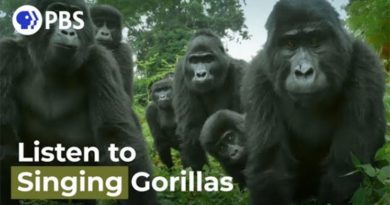How to smoothly edit 8K RAW timelapse in DaVinci Resolve without converting to jpg
Even though many cameras offer built-in timelapse features that automatically process your images and spit out a single mp4 file at the end of it, a lot of photographers prefer to shoot a big series of raw files, process them ourselves, and then edit them together on the desktop. It gives us a lot more control and results in better quality.
But that can be a slow and painstaking process. And most editing software isn’t built for editing such large image sequences. DaVinci Resolve, however, has a little trick up its sleeve that’ll let you edit raw image sequences with ease. And it’s all thanks to CinemaDNG support. The workflow is detailed in this video from District 7.
8K resolution still seems pretty nuts for video. But when you’re shooting stills, it’s really not that much at all. At a resolution of 7680 x 4320 pixels, it’s only 33.2-megapixels. Even the 8-year-old Nikon D800 isn’t far off that resolution, producing 7360-pixel-wide images. A slight bit of upscaling that nobody would ever notice and there’s your 8K. You’re even cropping a big chunk off the top and/or bottom.
With cameras like the Nikon D850, Canon EOS 5DS & EOS R5 or Sony A7R IV, with stills resolutions much higher than those required for 8K video, you’re going to be editing at that resolution whether you like it or not – unless you transcode everything to a scaled-down intermediary jpg sequence or something, which can take a LONG time for Lightroom or Bridge to process. But you don’t have to shoot 8K. This will benefit you even if you’re using a lower resolution 20-24-megapixel camera, or even an old 12-megapixel one for 4K (yup, 4K only requires a 12-megapixel DSLR).
A quicker method is to simply convert all your raw files over to DNG. Just use the Adobe DNG Converter on your image sequence. It’s multi-threaded so it’ll convert the files over faster than processing the jpg files. Then, because all the files are sequentially numbered, you’re essentially just dealing with a bunch of CinemaDNG sequences – which DaVinci Resolve supports natively.
It’s a great technique that saves a lot of time and allows you to keep Resolve’s powerful raw editing and colour correction features throughout the entire edit.